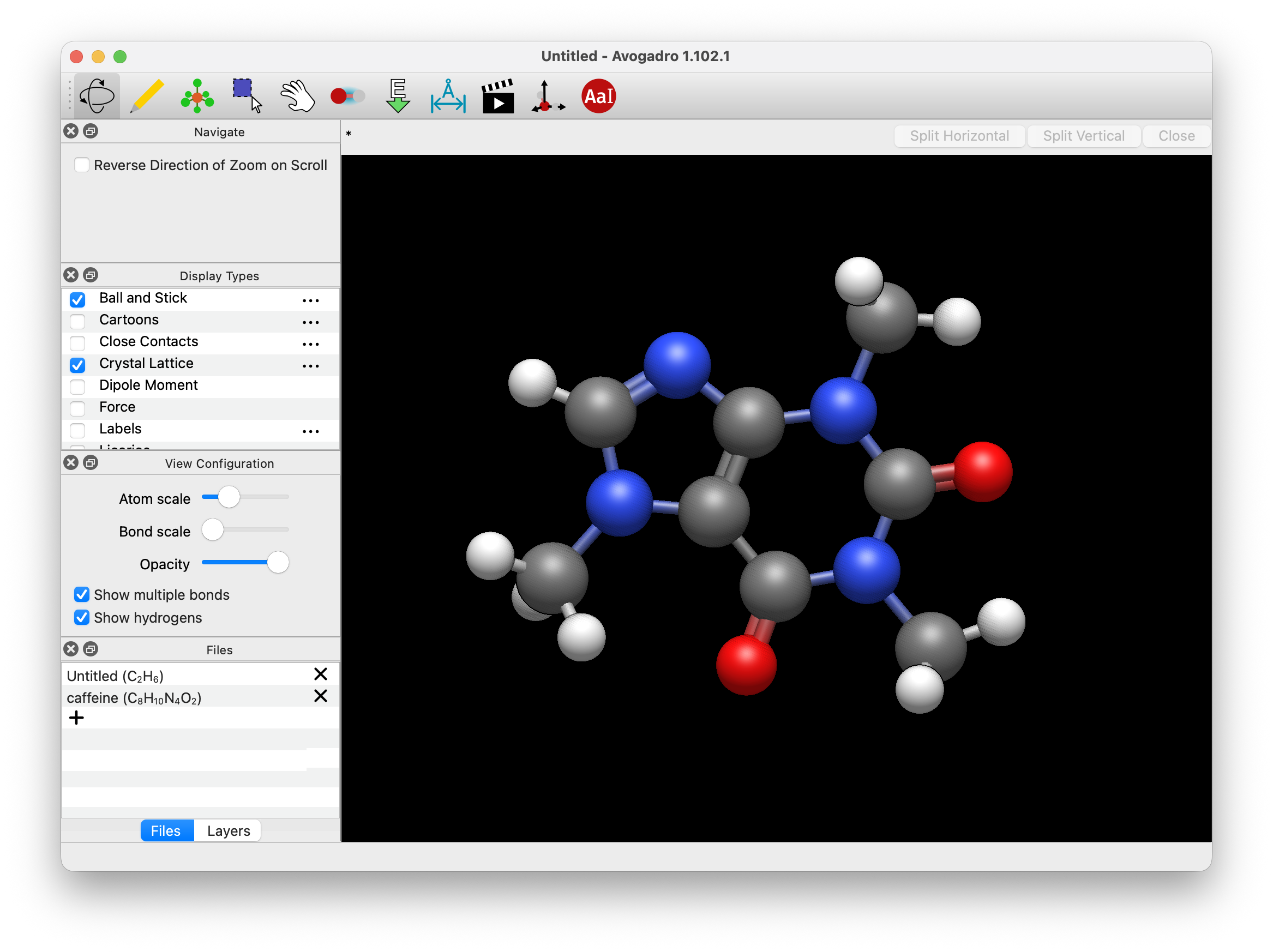Introduction#
Avogadro is a “molecular editor”, designed to be easy to use to construct and view molecules and materials in 3D. It runs on Windows, Linux, and Mac.
This manual was largely made on a Mac and on Linux with KDE, but the interface should be very similar on any computer.
On a Mac, for example, the interface will look something like below:
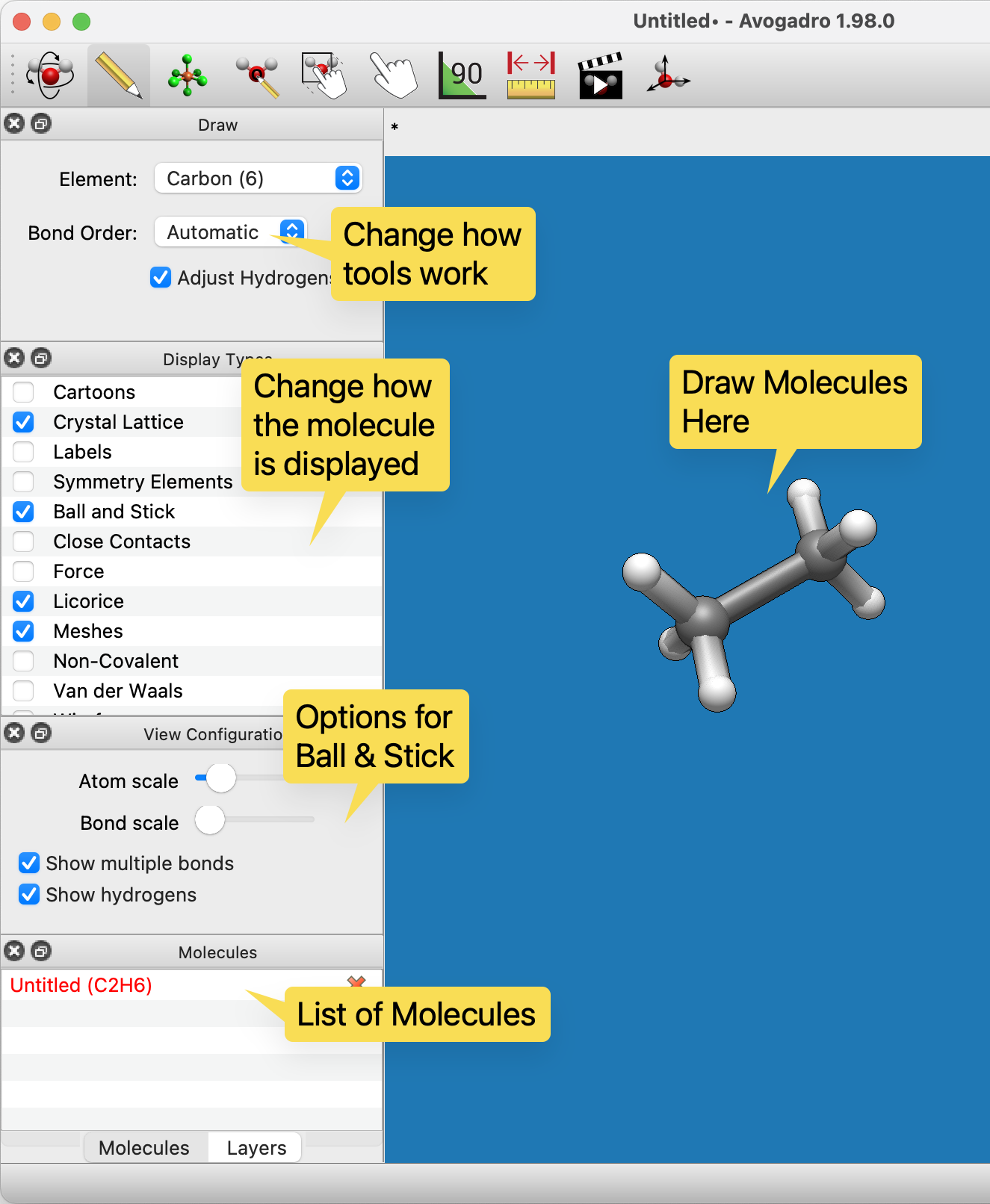
While on Linux with the KDE desktop environment, the interface may look more like below:
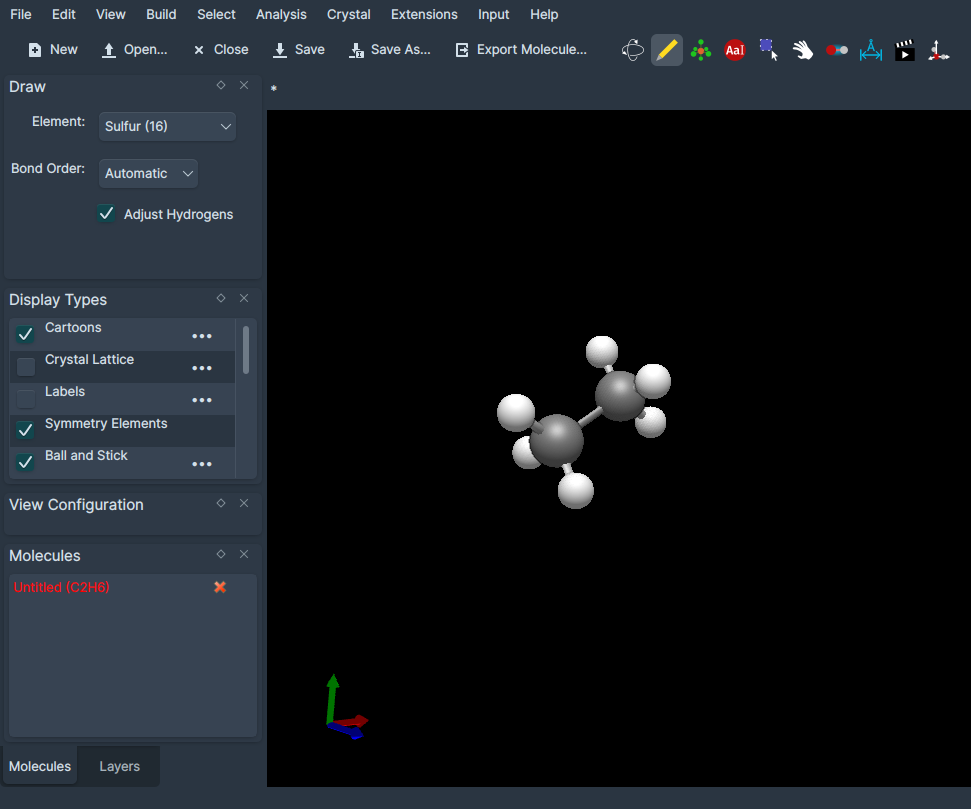
Opening a file#
The first thing you will probably want to do is open a file and navigate around the molecule. To do this click on the File menu and select Open…
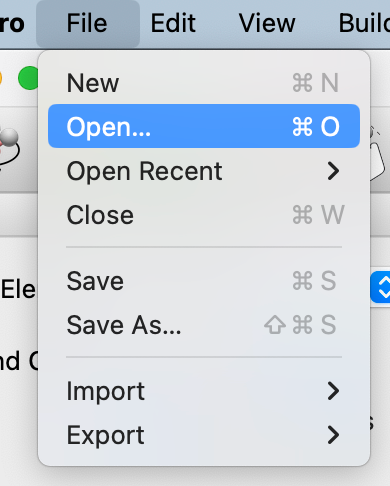
You can then look through the files on your disk and find an appropriate chemical file. Thanks to Open Babel, a large number of file types are supported including CML, XYZ, SDF, Mol2, PDB etc.
Importing by name#
Avogadro also offers support to download molecules from online sources. One of the most useful functions is found under Import then Download by Name…, which uses the NIH Chemical Resolver.
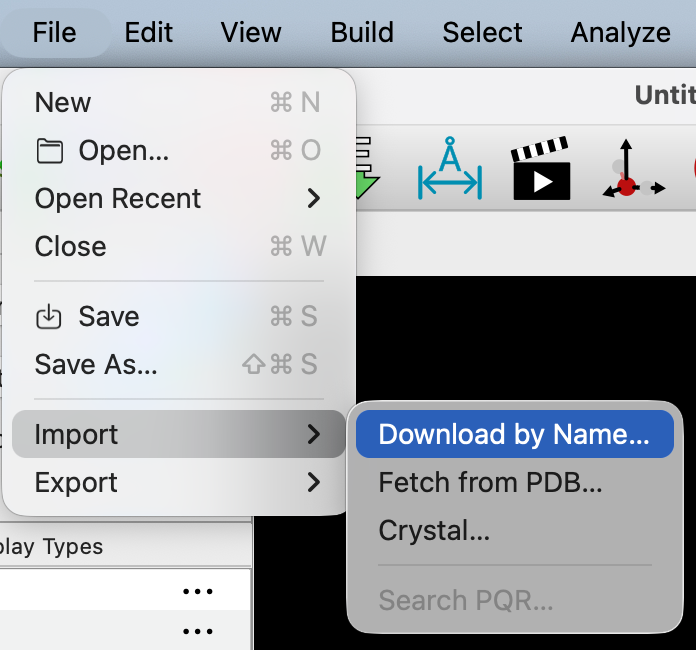
The screenshot shows an ethanol file opened up and displayed using the default Ball and Stick display type. Notice that when a new file is opened Avogadro switches from the Draw Tool to the Navigate Tool, which allows you to view the molecule without editing it.