Drawing Simple Molecules#
First steps#
Left-clicking on the display will allow you to begin your journey into molecule creation. A left-click will create a carbon atom. A right-click will delete the atom.
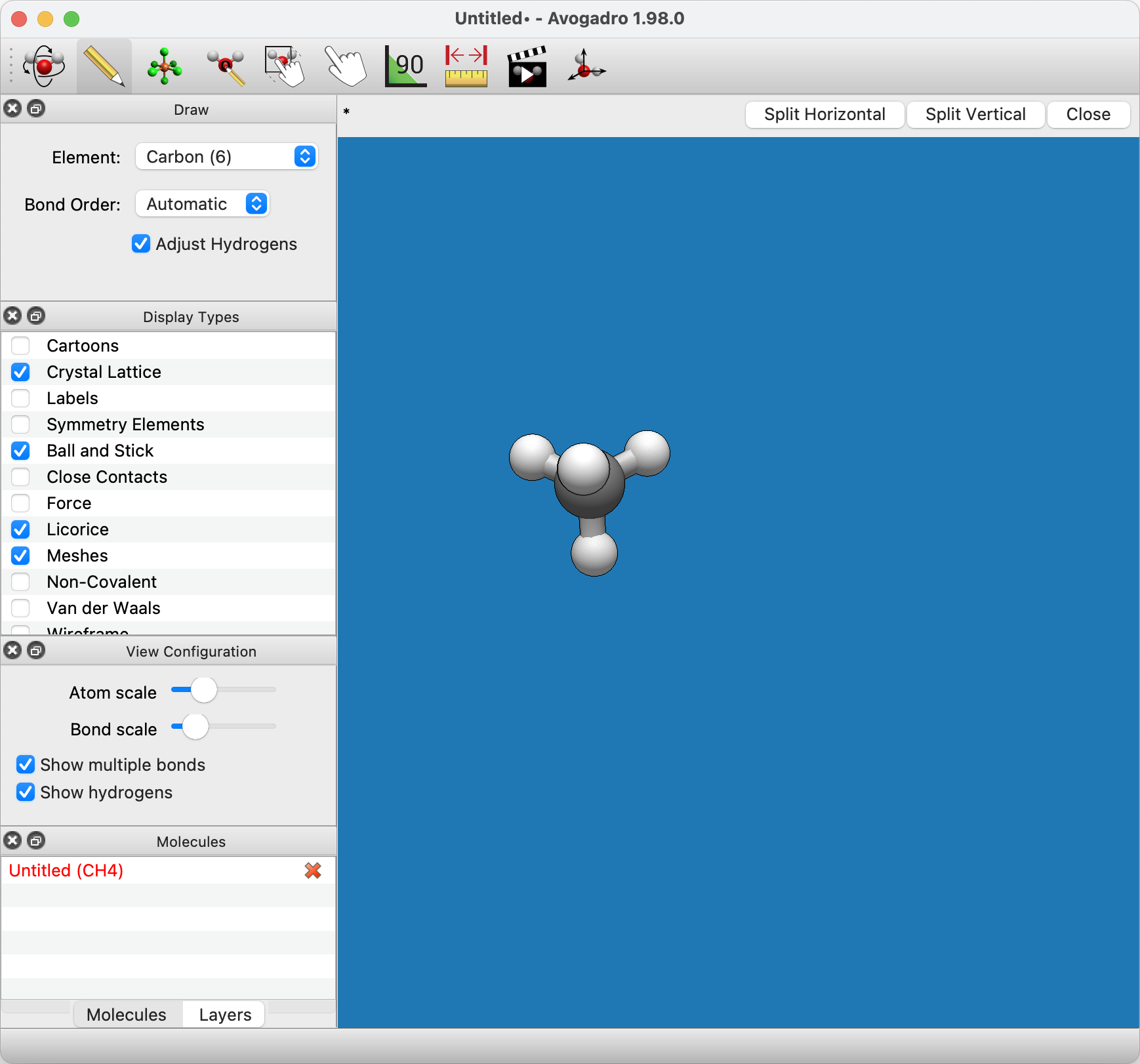
Left-clicking the initial atom and dragging your mouse will create a bond to another carbon atom.
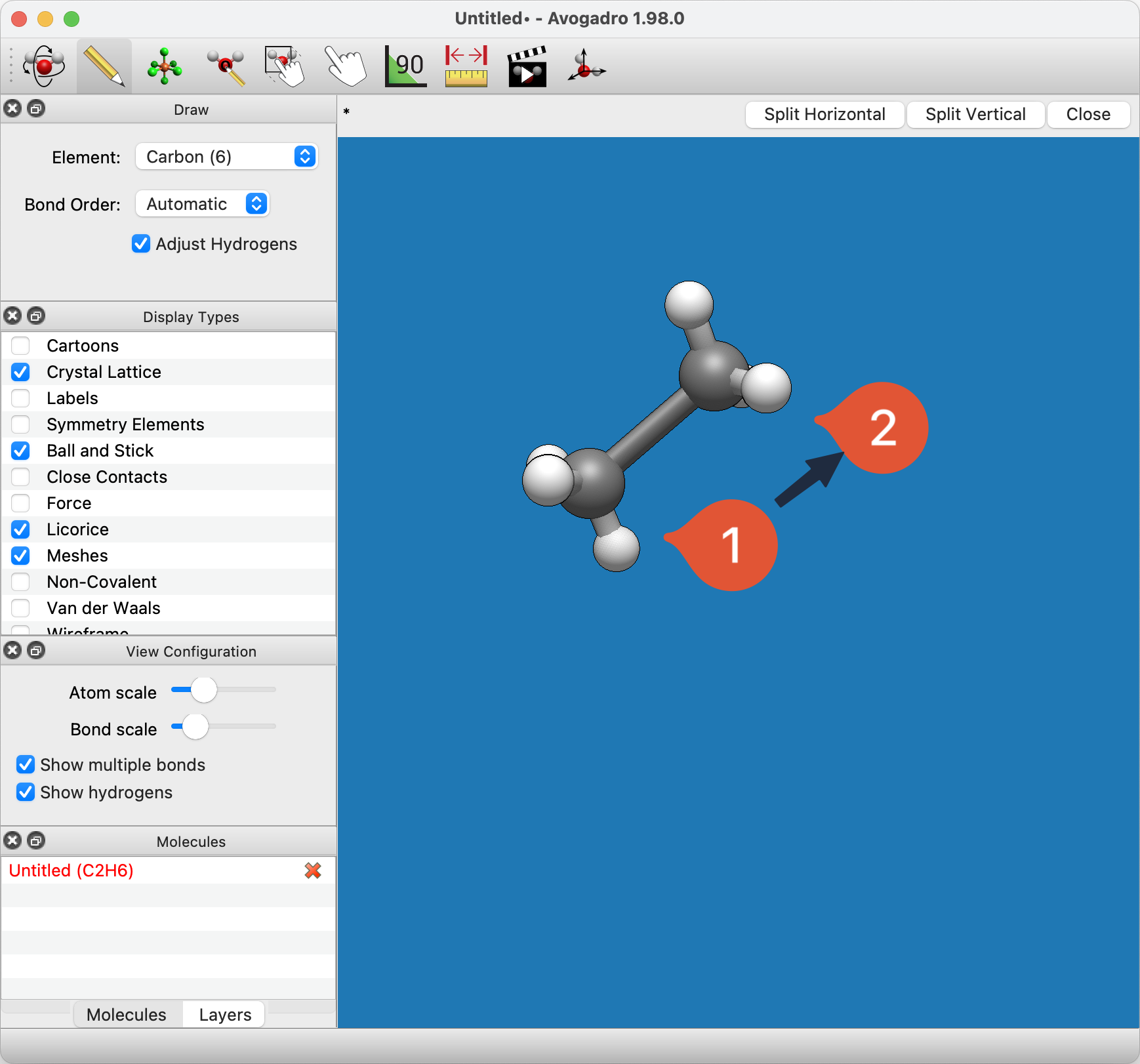
Avogadro uses carbon as the default element. A different element can be selected through the Element drop-down menu.
Typing the atomic symbol (e.g., O for Oxygen, As for Arsenic) is a shortcut for changing the selected element.
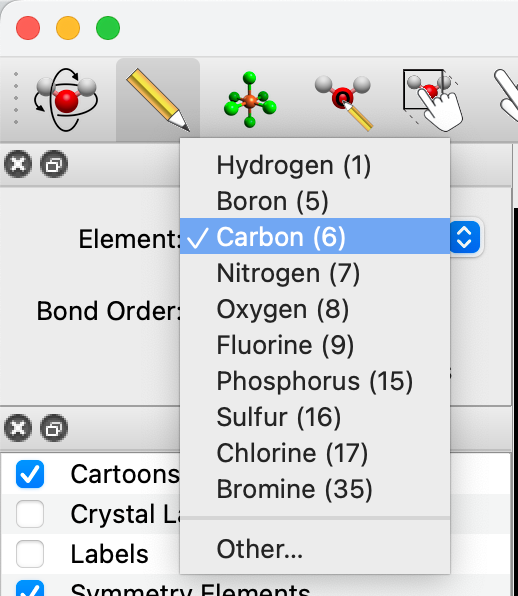
Water#
Let’s say you wanted to create water. You can either type in “O”, or select “Oxygen (8)” from the drop-down menu, and then click on the black display.
Left-clicking on an atom that has already been generated will also change the element. In this case, clicking on the initial carbon atom changed it into an oxygen atom.

If the Adjust Hydrogens box is checked, hydrogen atoms in the molecule will be automatically adjusted to satisfy valency (as shown above).
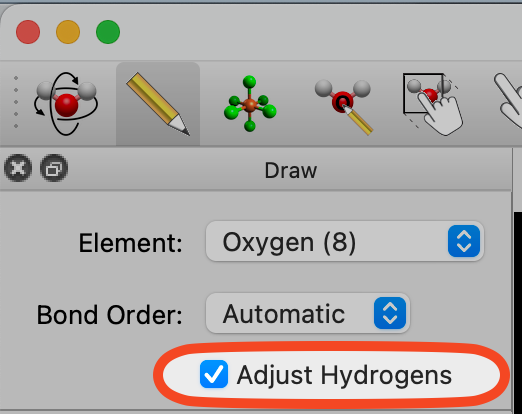
Bond order is changed through the Bond Order drop-down menu, or by typing the numbers 1, 2, or 3.
Bonds are added by left-clicking on a bond that has already been created. Right-clicking on a bond deletes the bond.
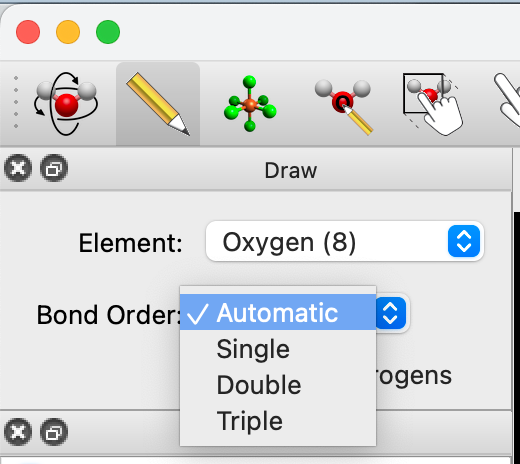
Tip
New in 2.0 The default bond order is “Automatic,” and will adjust with the length of the bond.
Carbon Dioxide#
Begin drawing the “O-C-O” structure. After the skeleton is drawn, all you need to do is left-click on the bonds to make them into double bonds. Left-clicking on the bonds will create a double bond (shown below).
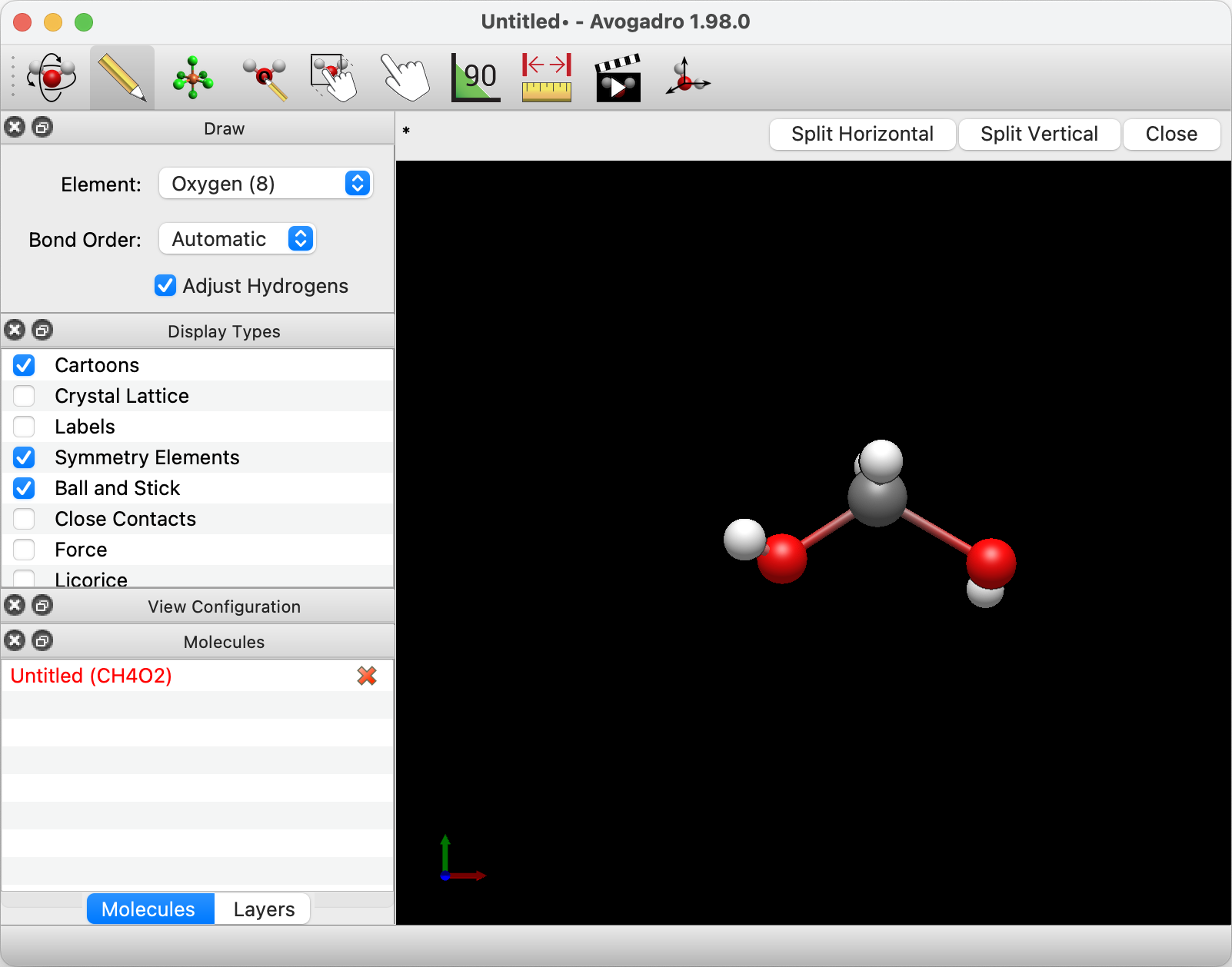
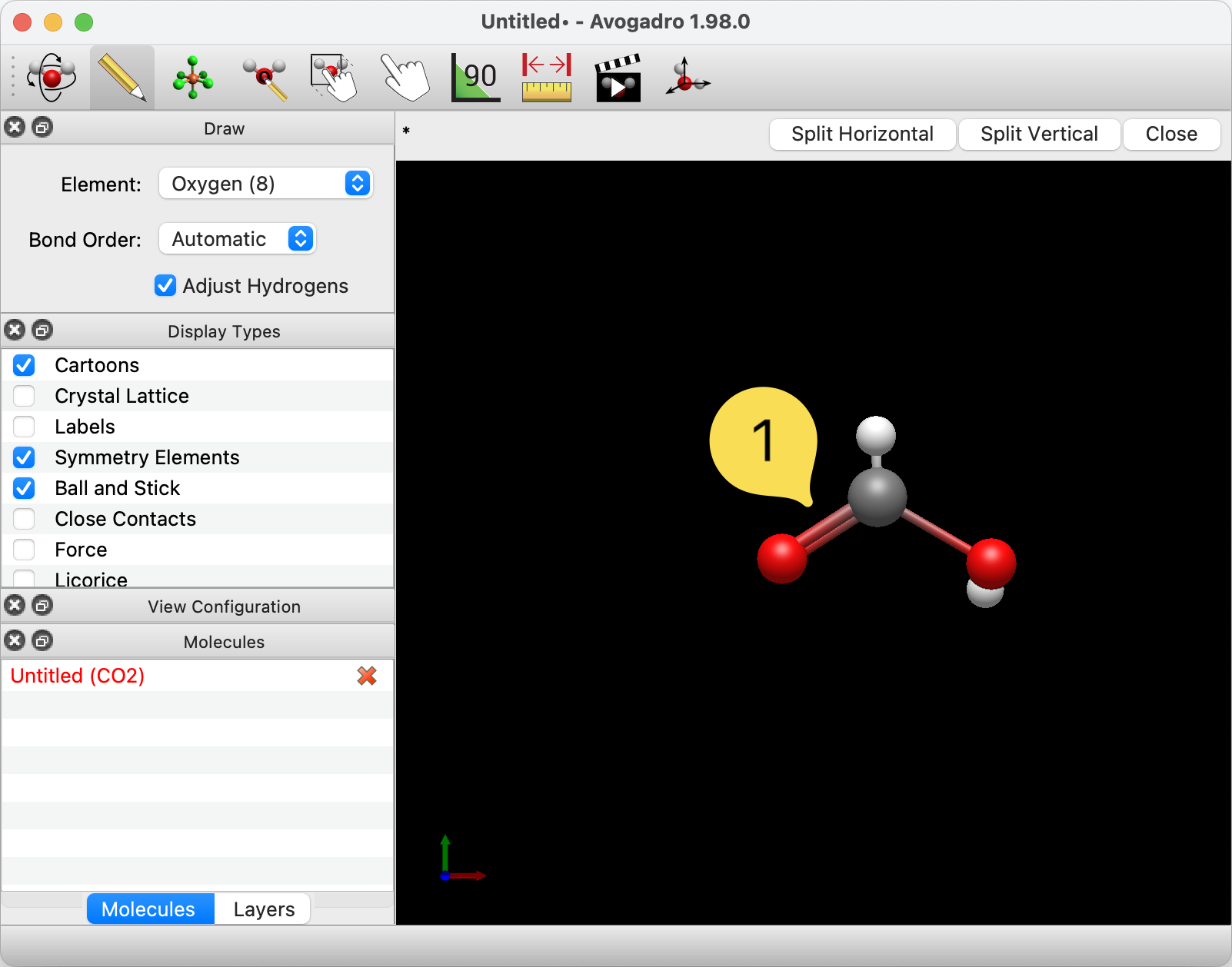
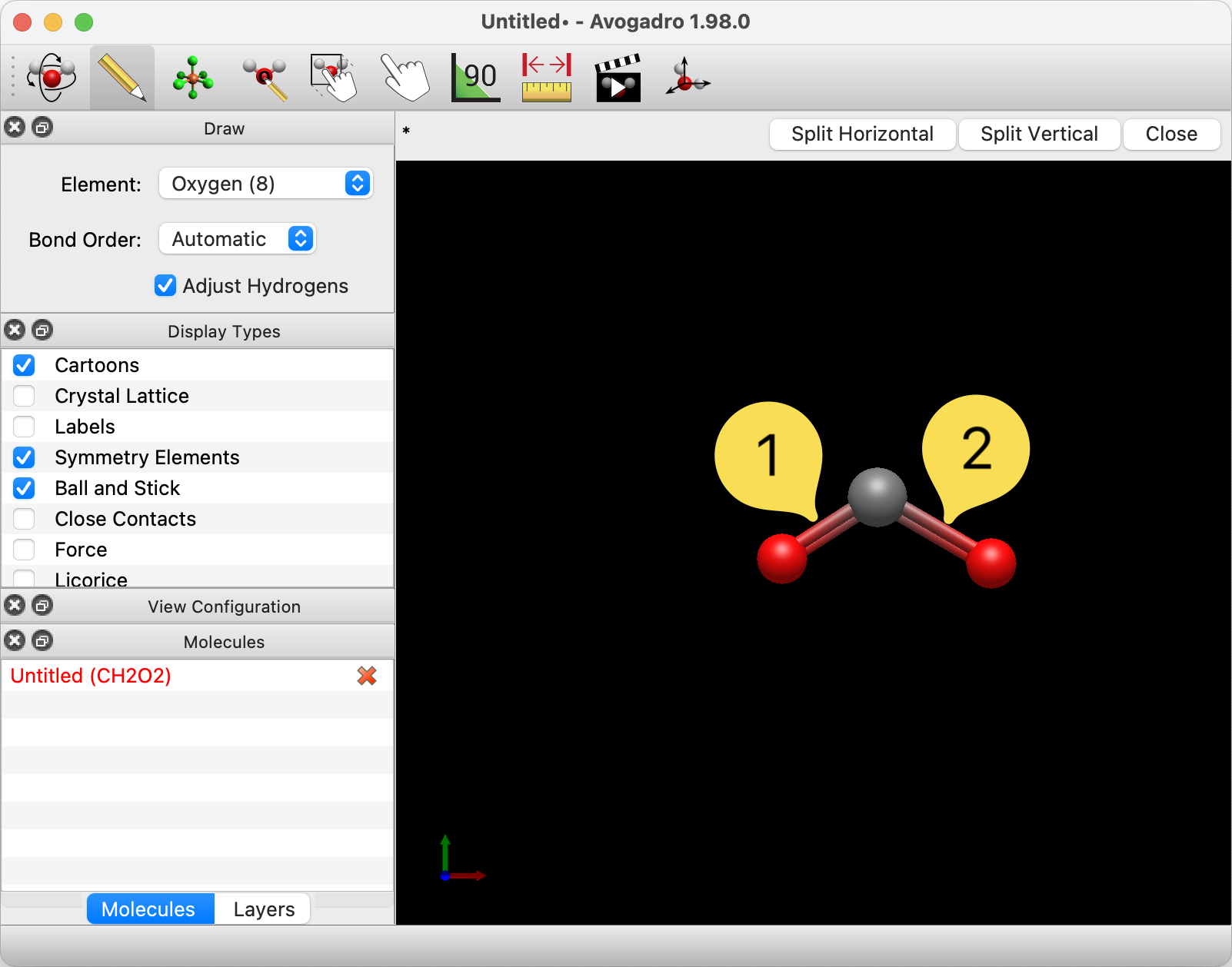
Once you’ve created your molecule, you can optimize its geometry through the Extensions menu.
Selecting the Extensions menu, and clicking Optimize Geometry will provide your molecule with proper bond lengths and angles.
Your Extensions menu may look different depending on which plugins you have installed.
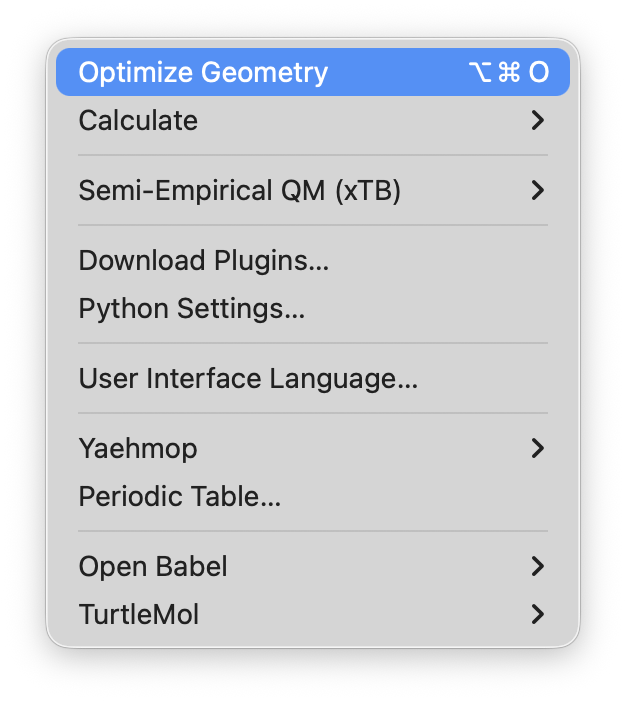
You can also use the AutoOptimize tool to interactively optimize your molecule.
