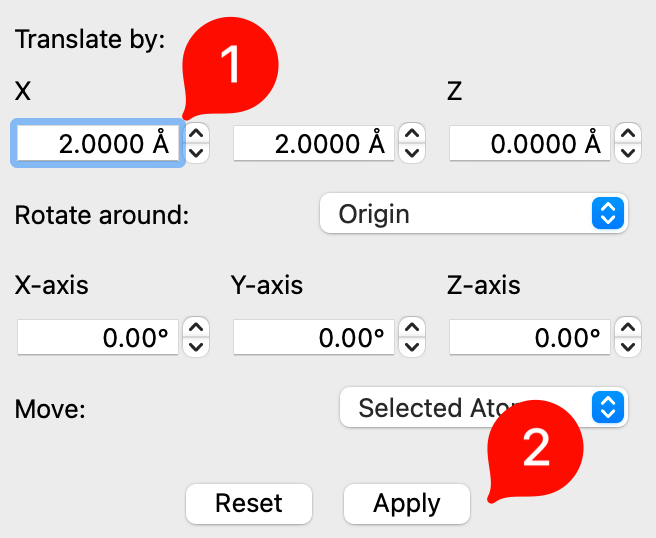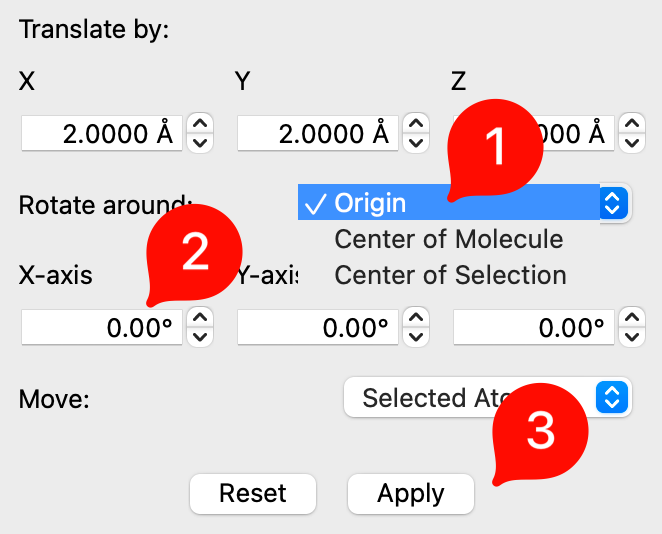Manipulation Tool#
Keyboard shortcut: Ctrl+5
The Manipulation Tool allows you to move atoms, molecules, and fragments.
Basic Usage#
Click and drag an atom to manipulate it.
The Manipulation Tool operates in two different modes:
If one or more atoms have been selected, for example with the Selection Tool, all transformations will be carried out on the entire current selection as one unit.
If nothing has been selected, whichever atom is clicked will be moved.
Translate atoms or fragments by clicking and dragging them with the left mouse button.
Tip
When translating with click and drag, atoms will always move parallel to the screen; their depth will not change. For effective positioning within 3D space, it is thus necessary to combine the Manipulation Tool with the Navigation Tool to rotate the molecule.
Rotate atoms or fragments by clicking and dragging them with the right mouse button. On a single atom this will have no visible effect.
Tip
Rotation with click and drag will always be about the geometric center of the selection.
The Manipulation Tool is automatically selected after inserting a fragment via Build ⇒ Insert, to enable quick and easy positioning of the new fragment.
Options#
The options in the Manipulate Pane allow you to apply transformations mathematically to the currently selected atoms.
- Translate by:
Specify the distances, in angstrom, to shift the selection along the X-, Y-, and Z-axes.
- Rotate around:
Specify the angles, in degrees, to rotate the selection around the X-, Y-, and Z-axes, as well as the centre of the rotation.
The rotation can be carried out around the center of the current geometry or the origin, selected from the drop-down menu. The X-, Y-, and Z-axes used for the rotation will be considered to intersect at this point.
- Apply
Apply the specified transformations to the current selection.
If values for both translation and rotation have been entered, both will be applied.
- Reset
Reset all values in the translation and rotation boxes to 0.
This does not reset the molecule or reverse any transformations; if you want to undo your adjustments, go to the
Editmenu in the top bar and selectUndo Manipulate Atom.
Note
The icon for the Manipulation Tool is adapted from a design by Ryan Dell, a contributor to the Noun Project.